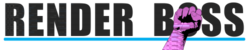The main panel includes a display of the RAM and CPU usage for convenience (GPU monitoring in Beta). If you set the Thread Bossing Style to any of the automatic modes, Render Boss will monitor the RAM and CPU being used, and add more Threads if it’s safe to do so.
Certain projects use huge amounts of RAM. In this case, a single thread can eat up all the available RAM, and adding more will choke the system. Additionally, certain effects are already optimized to use all your cores and/or the GPU.
In these cases, it’s much more effective to run only one or two threads and add a second computer / laptop. Even if a machine is much slower than the main workstation, adding a second machine usually performs better than starving your faster main machine of resources by adding too many threads.
There are certain effects that let you limit the resources they use. In this case you can optimize those values for the amount of threads you want to run.
For instance, Neat Video (a popular denoiser) lets you specify how many CPU cores, and how much GPU Memory to use. So if you have 8 cores and you’d like to use 4 threads in Render Boss, you can set Neat Video to use 25% of GPU Memory and 2 cores. Setting it this way, Neat Video will use all your cores without choking your system, and you’ll still be able to run 4 threads of After Effects, speeding up the rest of the effects.